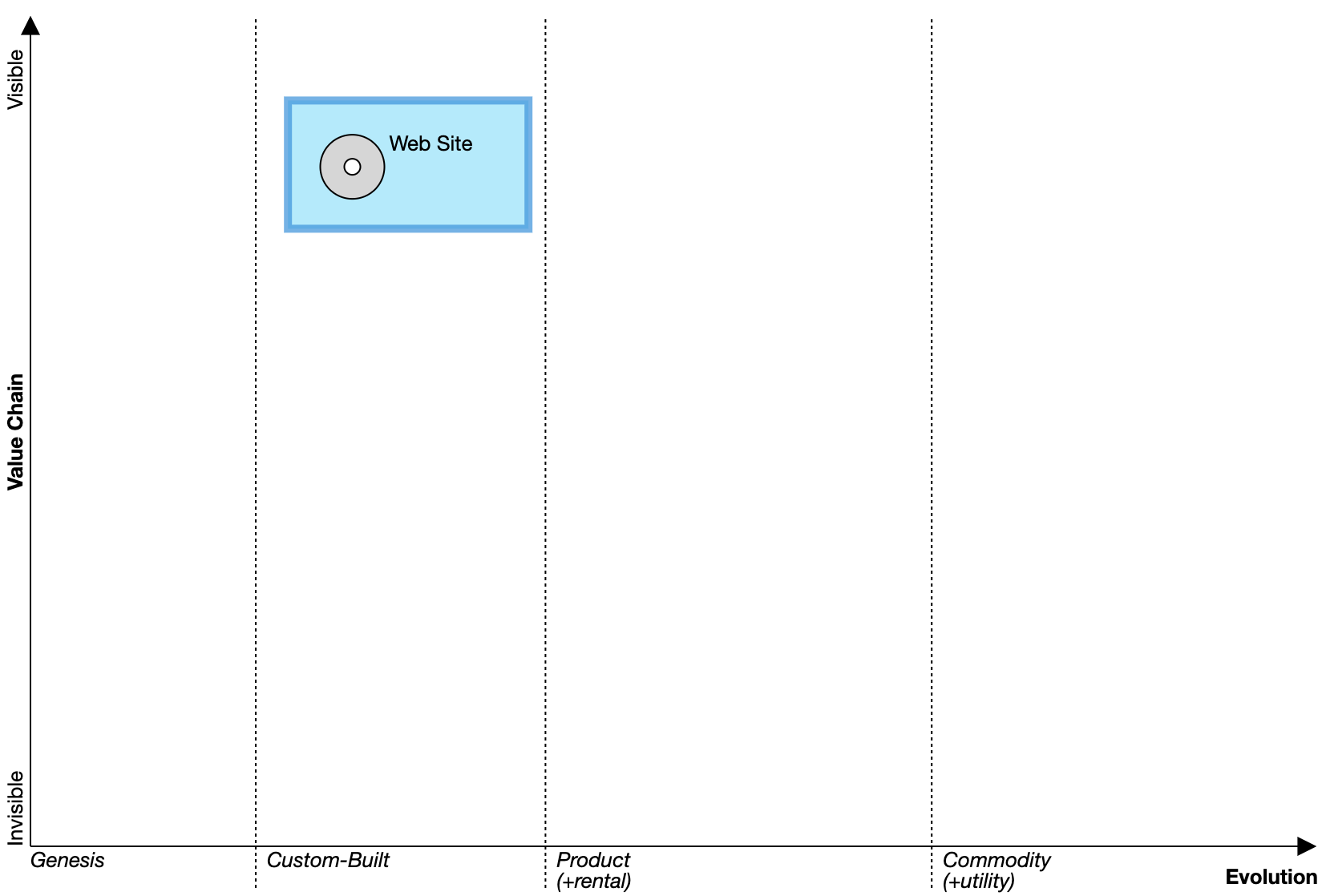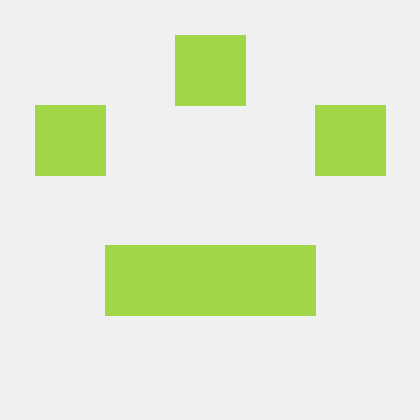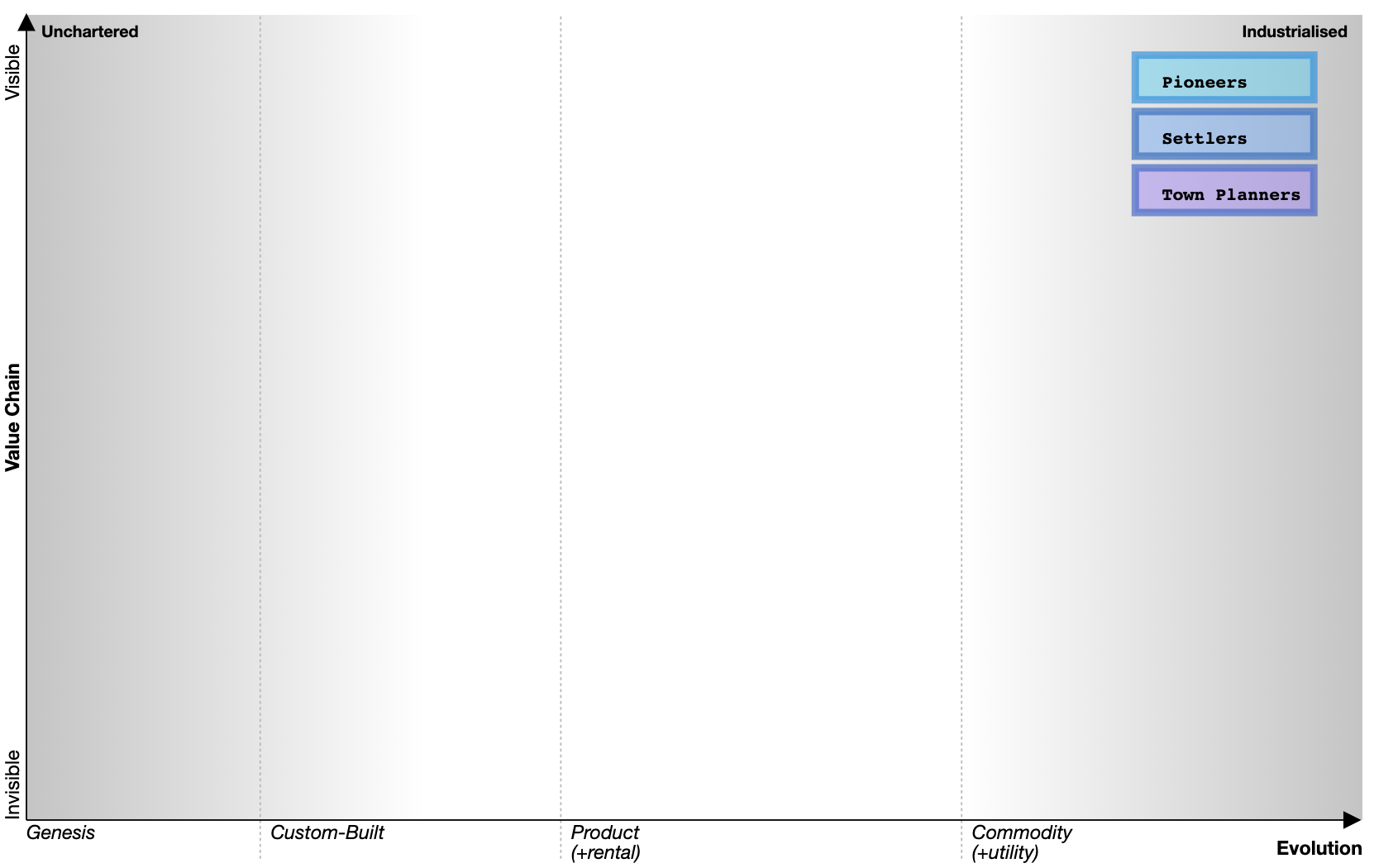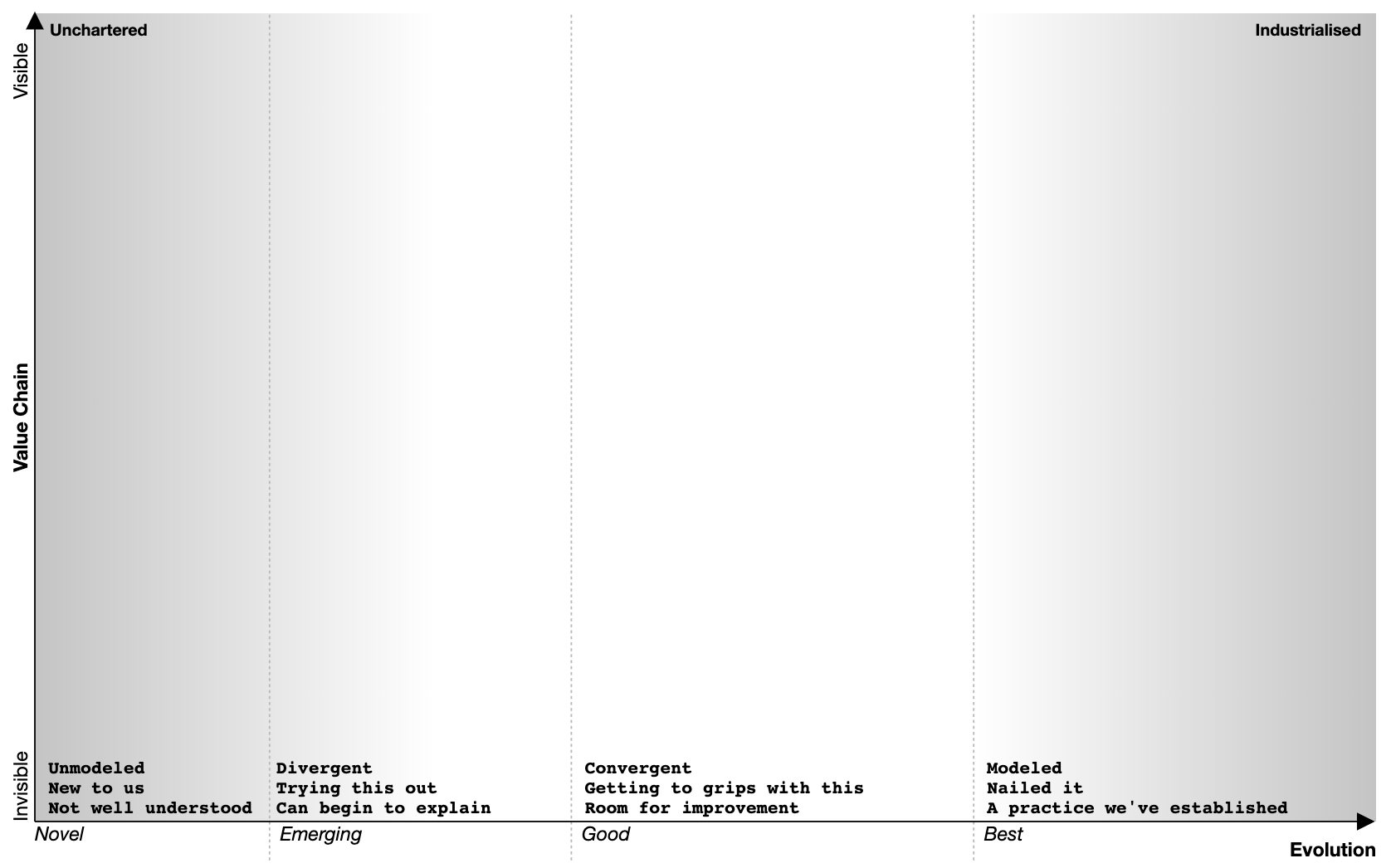Using Pioneers, Settlers and Town Planners
Usage
pioneers [<visibility>, <maturity>] <width> <height>
settlers [<visibility>, <maturity>] <width> <height>
townplanners [<visibility>, <maturity>] <width> <height>
Let's look at each part
pioneers, settlers and townplanners are keywords. Each new line in your editor should begin with one of these keywords.
<visibility> and <maturity> are the co-ordinates of where you want the block to appear on your map. For example 0.9, 0.2 would translate roughly to Visible and Custom Built.
As we build it up it should now look like
pioneers [0.9, 0.2]
Next up are the width and height properties. These are numbers. A good starter would be 150 80.
pioneers [0.9, 0.2] 150 80
An example of a Web Site component with pioneers would look like:
component Web Site [0.82, 0.25]
build Web Site
pioneers [0.9, 0.2] 150 80
Output